| 일 | 월 | 화 | 수 | 목 | 금 | 토 |
|---|---|---|---|---|---|---|
| 1 | 2 | |||||
| 3 | 4 | 5 | 6 | 7 | 8 | 9 |
| 10 | 11 | 12 | 13 | 14 | 15 | 16 |
| 17 | 18 | 19 | 20 | 21 | 22 | 23 |
| 24 | 25 | 26 | 27 | 28 | 29 | 30 |
- textfield
- CustomScrollView
- 계측
- ScrollView
- 앱바
- Dialog
- binding
- textview
- Kotlin
- Button
- livedata
- android
- appbar
- LifeCycle
- Flutter
- drift
- 앱
- Compose
- viewmodel
- activity
- TEST
- tabbar
- 테스트
- data
- DART
- scroll
- 안드로이드
- Navigation
- intent
- Coroutines
- Today
- Total
Study Record
[Flutter] 바텀 시트 (showModalBottomSheet) 본문
✍ showModalBottomSheet
바텀 시트를 띄울 수 있게 해주는 함수이다.
Future<T?> showModalBottomSheet<T>({
required BuildContext context,
required WidgetBuilder builder,
Color? backgroundColor,
double? elevation,
ShapeBorder? shape,
Clip? clipBehavior,
BoxConstraints? constraints,
Color? barrierColor,
bool isScrollControlled = false,
bool useRootNavigator = false,
bool isDismissible = true,
bool enableDrag = true,
RouteSettings? routeSettings,
AnimationController? transitionAnimationController,
Offset? anchorPoint,
})
바텀 시트로 띄울 위젯을 builder 의 return 값으로 설정하고 context 를 넣어주면 된다.
showModalBottomSheet(
context: context,
builder: (context) {
return Container(
height: 300,
);
},
);
😶 모서리 모양 변경(ex. 모서리 둥글게)
리턴 값으로 설정한 위젯의 모서리의 모양을 바꾸고 싶다면 shape 인자(ShapeBorder)를 사용하면 된다.
ShapeBorder 로 사용할 수 있는 몇 가지 모양을 소개하면 다음과 같다.
- BeveledRectangleBorder({BorderSide side = BorderSide.none, BorderRadiusGeometry borderRadius = BorderRadius.zero}) : 평평하거나 "원형" 모서리가 있는 직사각형 가장자리를 만들 수 있다.
- CircleBorder({BorderSide side = BorderSide.none, double eccentricity = 0.0}) : 둥근 가장자리를 만들 수 있다.
- ContinuousRectangleBorder({BorderSide side = BorderSide.none, BorderRadiusGeometry borderRadius = BorderRadius.zero}) : RoundedRectangleBorder와 비슷하며, 직선 면과 둥근 모서리 사이의 부드러운 연속적인 전환이 있는 직사각형 가장자리를 만들 수 있다.
- RoundedRectangleBorder({BorderSide side = BorderSide.none, BorderRadiusGeometry borderRadius = BorderRadius.zero}) : 코너가 둥근 직사각형 가장자리를 만들 수 있다.
- StadiumBorder({BorderSide side = BorderSide.none}) : 스타디움 같은 가장자리를 만들 수 있다.
예시) 상단 모서리가 둥근 모양

showModalBottomSheet(
context: context,
backgroundColor: Colors.greenAccent,
shape: const RoundedRectangleBorder(
borderRadius: BorderRadius.only(
topRight: Radius.circular(15.0),
topLeft: Radius.circular(15.0),
),
),
builder: (context) {
return Container(
height: 300,
);
},
);
😶 색상 변경 (backgroundColor, barrierColor)
backgroundColor 는 builder 에 설정한 위젯의 바탕색이 없을 경우 대신한다. barrierColor 는 설정한 위젯 외의 색을 정한다.
예시) backgroundColor = 초록색 , barrierColor = 연분홍색
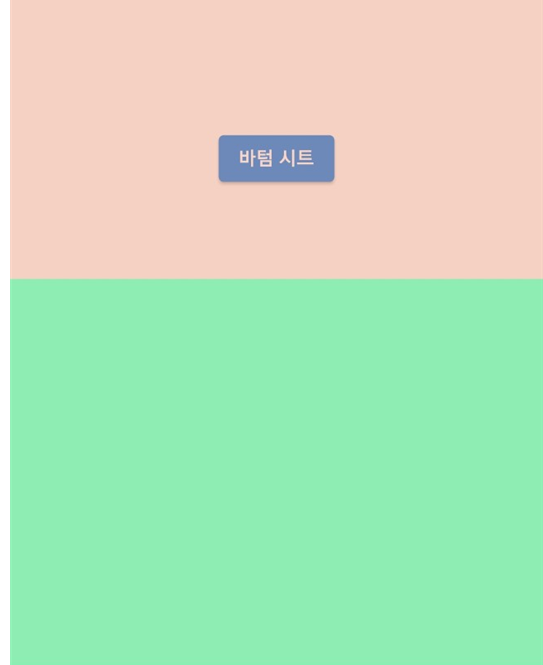
showModalBottomSheet(
context: context,
backgroundColor: Colors.greenAccent,
barrierColor: Colors.deepOrangeAccent.withOpacity(0.3),
builder: (context) {
return Container(
height: 300,
);
},
);
😶 스크롤 가능, 위젯 크기(isScrollControlled)
isScrollControlled 가 true 라면 위젯 크기를 앱 화면의 반 이상을 차지하게 할 수 있고 위젯의 리스트뷰와 같은 스크롤 가능한 위젯을 사용할 수 있다. false 이면 위젯의 크기를 아무리 크게 해도 반 이상 늘어나지 않는다.
showModalBottomSheet(
context: context,
isScrollControlled: true,
builder: (context) {
return Container(
height: 700,
);
},
);
😶 바텀 시트 종료 방법(isDismissible)
isDismissible 가 true 라면 위젯 밖을 클릭하면 바텀 시트가 종료된다. false 이면 위젯 밖을 클릭해도 종료되지 않는다. 바텀 시트를 종료하고 싶다면 Navigator.of(context).pop(); 을 실행한다.
showModalBottomSheet(
context: context,
isDismissible: false,
builder: (context) {
return Container(
height: 300,
child: Center(
child: ElevatedButton(
onPressed: () {
Navigator.of(context).pop();
},
child: Text("뒤로가기"),
),
),
);
},
);
'Flutter > widget' 카테고리의 다른 글
| [Flutter] 슬라이드 메뉴(Drawer) (0) | 2023.03.17 |
|---|---|
| [Flutter] focus 해제/요청하기, 키보드 내리기 (TextField) (0) | 2023.02.26 |
| [Flutter] 하위 항목 자동 줄바꿈 (Wrap Widget) (0) | 2023.02.22 |
| [Flutter] 가장 큰 위젯과 크기 동일하게 맞추기(IntrinsicHeight, IntrinsicWidth) (0) | 2023.02.22 |
| [Flutter] StreamBuilder (0) | 2023.02.19 |




