250x250
Notice
Recent Posts
Recent Comments
Link
| 일 | 월 | 화 | 수 | 목 | 금 | 토 |
|---|---|---|---|---|---|---|
| 1 | 2 | |||||
| 3 | 4 | 5 | 6 | 7 | 8 | 9 |
| 10 | 11 | 12 | 13 | 14 | 15 | 16 |
| 17 | 18 | 19 | 20 | 21 | 22 | 23 |
| 24 | 25 | 26 | 27 | 28 | 29 | 30 |
Tags
- Flutter
- TEST
- binding
- livedata
- appbar
- Kotlin
- LifeCycle
- 계측
- textfield
- textview
- data
- 앱
- ScrollView
- 테스트
- CustomScrollView
- scroll
- Dialog
- tabbar
- 앱바
- Coroutines
- 안드로이드
- Compose
- DART
- Button
- drift
- activity
- Navigation
- intent
- viewmodel
- android
Archives
- Today
- Total
Study Record
[Flutter] 슬라이드 메뉴(Drawer) 본문
728x90
✍ Drawer
Dawer 위젯은 햄버거 아이콘을 누르면 슬라이드 메뉴가 나오는 기능을 쉽게 구현해 준다. Scaffold 인자 중 drawer 에 Drawer 위젯을 넣고 appBar 인자를 채우면 자동으로 앱바에 햄버거 아이콘이 추가되면서 Drawer 를 열고 닫기를 조절할 수 있다.
기본 모양은 다음과 같다. Drawer 의 child 로 슬라이드 메뉴의 위젯을 넣어준다.
Scaffold(
appBar: AppBar(title: const Text("Drawer")),
drawer: Drawer(
backgroundColor: Colors.deepPurple,
child: ListView(
children: [
const DrawerHeader(
child: Text("Drawer Header", style: TextStyle(color: Colors.white)),
),
...List.generate(
15,
(index) => ListTile(
onTap: () {},
title: Text("item $index", style: TextStyle(color: Colors.black87)),
),
),
],
),
),
body: Container(),
)
😶 Drawer 열고 닫기
슬라이드를 사용하거나 햄버거 아이콘을 클릭하는 것외에 코드로 Drawer 를 열고 닫을 수 있다.
// Drawer 열기
Scaffold.of(context).openDrawer();
// Drawer 닫기
Navigator.of(context).pop();주의해야 할 점은 Drawer 를 open 할 때 Scaffold 와 같은 위젯에 있으면 Scaffold.of(context) 에서 Scaffold 를 찾을 수 없다고 나온다.
예시 )
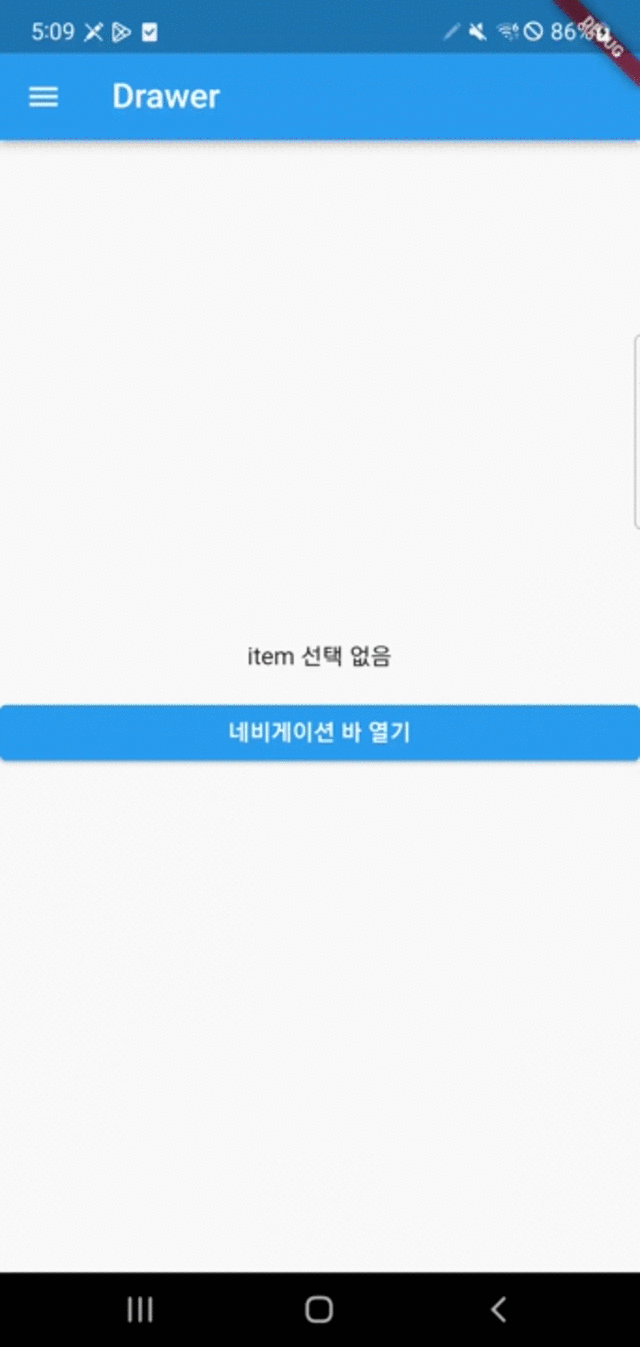
import 'package:flutter/material.dart';
void main() => runApp(MaterialApp(home: MyAppView()));
class MyAppView extends StatefulWidget {
const MyAppView({Key? key}) : super(key: key);
@override
State<MyAppView> createState() => _MyAppViewState();
}
class _MyAppViewState extends State<MyAppView> {
int? itemValue;
@override
Widget build(BuildContext context) {
return Scaffold(
appBar: AppBar(title: const Text("Drawer")),
drawer: MyDrawerView(
onTap: (int value) {
setState(() {
itemValue = value;
});
Navigator.of(context).pop();
},
),
body: BodyView(itemValue: itemValue),
);
}
}
typedef OnListTap = void Function(int value);
class MyDrawerView extends StatelessWidget {
final OnListTap onTap;
const MyDrawerView({Key? key, required this.onTap}) : super(key: key);
@override
Widget build(BuildContext context) {
return Drawer(
backgroundColor: Colors.deepPurple,
child: ListView(
children: [
const DrawerHeader(
child: Text("Drawer Header", style: TextStyle(color: Colors.white)),
),
...List.generate(
15,
(index) => ListTile(
tileColor: Colors.white,
onTap: () {
onTap(index);
},
title:
Text("item $index", style: TextStyle(color: Colors.black87)),
),
),
],
),
);
}
}
class BodyView extends StatelessWidget {
final int? itemValue;
BodyView({Key? key, required this.itemValue}) : super(key: key);
@override
Widget build(BuildContext context) {
return Column(
mainAxisAlignment: MainAxisAlignment.center,
crossAxisAlignment: CrossAxisAlignment.stretch,
children: [
Text(
itemValue == null ? "item 선택 없음" : "$itemValue",
textAlign: TextAlign.center,
),
const SizedBox(height: 16.0),
ElevatedButton(
onPressed: () {
Scaffold.of(context).openDrawer();
},
child: Text("네비게이션 바 열기")),
],
);
}
}
😶 Drawer 인자
backgroundColor 는 Drawer 의 바탕색을 의미하고 child 는 Drawer 에 들어갈 위젯, shape 는 모서리 부분을 꾸밀 수 있다.
Drawer({
Key? key,
Color? backgroundColor,
double? elevation,
ShapeBorder? shape,
double? width,
Widget? child,
String? semanticLabel,
})
728x90
'Flutter > widget' 카테고리의 다른 글
| [Flutter] SafeArea (0) | 2023.04.23 |
|---|---|
| [Flutter] 앱바 (appbar) (0) | 2023.04.19 |
| [Flutter] focus 해제/요청하기, 키보드 내리기 (TextField) (0) | 2023.02.26 |
| [Flutter] 바텀 시트 (showModalBottomSheet) (0) | 2023.02.23 |
| [Flutter] 하위 항목 자동 줄바꿈 (Wrap Widget) (0) | 2023.02.22 |




