| 일 | 월 | 화 | 수 | 목 | 금 | 토 |
|---|---|---|---|---|---|---|
| 1 | 2 | 3 | ||||
| 4 | 5 | 6 | 7 | 8 | 9 | 10 |
| 11 | 12 | 13 | 14 | 15 | 16 | 17 |
| 18 | 19 | 20 | 21 | 22 | 23 | 24 |
| 25 | 26 | 27 | 28 | 29 | 30 | 31 |
- intent
- Button
- tabbar
- 안드로이드
- DART
- CustomScrollView
- Dialog
- ScrollView
- activity
- livedata
- textview
- viewmodel
- Kotlin
- Flutter
- TEST
- 앱바
- Compose
- binding
- appbar
- 테스트
- 계측
- 앱
- textfield
- LifeCycle
- data
- android
- Navigation
- drift
- scroll
- Coroutines
- Today
- Total
Study Record
[Flutter] 위젯 겹치기 (Stack, Positioned) , 배경 불투명 본문
✍ Stack Class
자식 위젯들을 중복으로 겹쳐서 위치시킬 수 있다. 별도로 방향을 정해주지 않으면 상단 왼쪽(topStart)에 위젯들이 겹쳐 정렬된다.
Stack({
Key? key,
AlignmentGeometry alignment = AlignmentDirectional.topStart,
TextDirection? textDirection,
StackFit fit = StackFit.loose,
Clip clipBehavior = Clip.hardEdge,
List children = const [],
})※ alignment
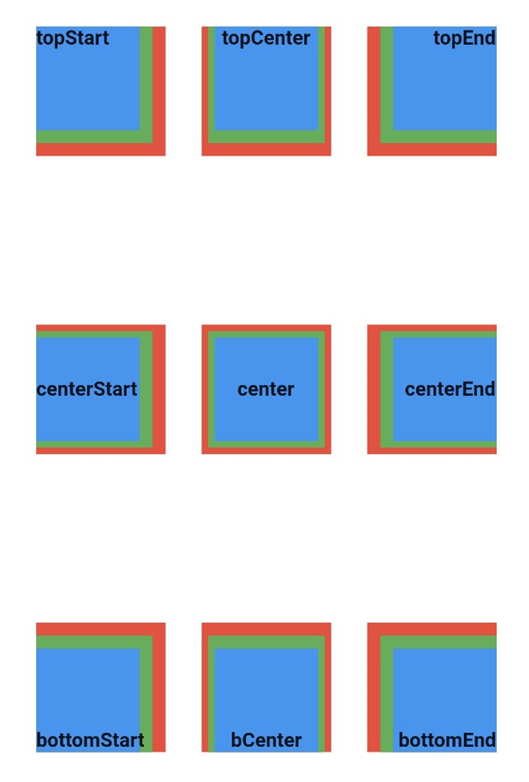
import 'package:flutter/material.dart';
void main() {
runApp(MaterialApp(home: HomeScreen()));
}
class HomeScreen extends StatelessWidget {
const HomeScreen({Key? key}) : super(key: key);
@override
Widget build(BuildContext context) {
return Scaffold(
backgroundColor: Colors.white,
body: Column(
mainAxisAlignment: MainAxisAlignment.spaceEvenly,
children: [
Row(
mainAxisAlignment: MainAxisAlignment.spaceEvenly,
children: [
contentWidget(AlignmentDirectional.topStart, "topStart"),
contentWidget(AlignmentDirectional.topCenter, "topCenter"),
contentWidget(AlignmentDirectional.topEnd, "topEnd"),
],
),
Row(
mainAxisAlignment: MainAxisAlignment.spaceEvenly,
children: [
contentWidget(AlignmentDirectional.centerStart, "centerStart"),
contentWidget(AlignmentDirectional.center, "center"),
contentWidget(AlignmentDirectional.centerEnd, "centerEnd"),
],
),
Row(
mainAxisAlignment: MainAxisAlignment.spaceEvenly,
children: [
contentWidget(AlignmentDirectional.bottomStart, "bottomStart"),
contentWidget(AlignmentDirectional.bottomCenter, "bCenter"),
contentWidget(AlignmentDirectional.bottomEnd, "bottomEnd"),
],
),
],
),
);
}
Widget contentWidget(AlignmentGeometry alignment, String alignmentStr) {
return Stack(
alignment: alignment,
children: <Widget>[
Container(
width: 100,
height: 100,
color: Colors.red,
),
Container(
width: 90,
height: 90,
color: Colors.green,
),
Container(
width: 80,
height: 80,
color: Colors.blue,
),
Text(alignmentStr, style: TextStyle(fontWeight: FontWeight.bold)),
],
);
}
}
✍ Stack + Positioned
Stack의 alignment 인자로 하위 위젯들을 정렬시킬 수 있지만 Positioned 를 사용하면 하위 위젯 각각의 위치를 정할 수 있다.
Positioned({
Key? key,
double? left,
double? top,
double? right,
double? bottom,
double? width,
double? height,
required Widget child,
})각각 위치(left, top 등)마다 width, height 를 정해준 단위와 똑같이 값을 정해주면 된다. 만약 top 이 30.0 이라면 위에서부터 30.0 만큼 떨어진 위치라는 의미가 된다.
예시)
Container(
color: Colors.orange,
width: 300.0,
height: 500.0,
child: Stack(
fit: StackFit.loose,
alignment: AlignmentDirectional.topStart,
children: <Widget>[
Positioned(
bottom: 200,
left: 100,
child: Container(
width: 100,
height: 100,
color: Colors.red,
child: Center(child: Text("bottom : 200, left : 100")),
),
),
Positioned(
left: 0,
right: 0,
child: Container(
width: 50,
height: 50,
color: Colors.green,
child: Center(child: Text("right : 0, left : 0")),
),
),
Positioned(
bottom: 0,
child: Container(
width: 100,
height: 50,
color: Colors.lightBlue,
child: Center(child: Text("bottom : 0")),
),
),
],
),
)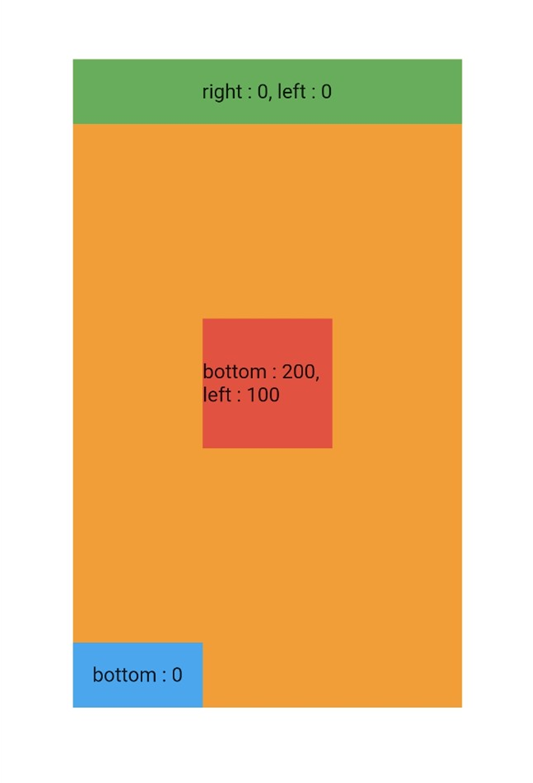
초록색 박스는 right 가 0 left 가 0 이다. 이러면 right 에서 0만큼 left 에서 0 만큼 떨어지도록 설정했기 때문에 하위 위젯의 width 가 50 이어도 좌우로 늘어났다. 기본 Stack의 alignment 가 topStart 이기 때문에 상단에 배치하게 된다.
빨간 박스는 딱 중앙에 오도록 배치했는데 하위 위젯의 중심에서 떨어진 거리가 아니라 위젯의 끝부터 길이를 재기 때문에 너비 300 크기에서 왼쪽에서 100만큼(left: 100) 주면 하위 위젯크기가 100 이기 때문에 딱 150 에 하위 위젯의 중심에 위치된다. 높이도 전체 500 에서 아래에서 200만큼(bottom: 200) 주면 하위 위젯크기가 100이기 때문에 250 에 하위 위젯의 중심에 위치된다.
파랑 박스는 bottom에서 0만큼만 떨어졌으니 하단에 딱 붙어있고 Stack의 alignment가 topStart 이기 때문에 왼쪽에 배치하게 된다.
Stack class - widgets library - Dart API
A widget that positions its children relative to the edges of its box. This class is useful if you want to overlap several children in a simple way, for example having some text and an image, overlaid with a gradient and a button attached to the bottom. Ea
api.flutter.dev
Positioned class - widgets library - Dart API
A widget that controls where a child of a Stack is positioned. A Positioned widget must be a descendant of a Stack, and the path from the Positioned widget to its enclosing Stack must contain only StatelessWidgets or StatefulWidgets (not other kinds of wid
api.flutter.dev
+ Stack 을 이용한 배경 불투명하게 만들기
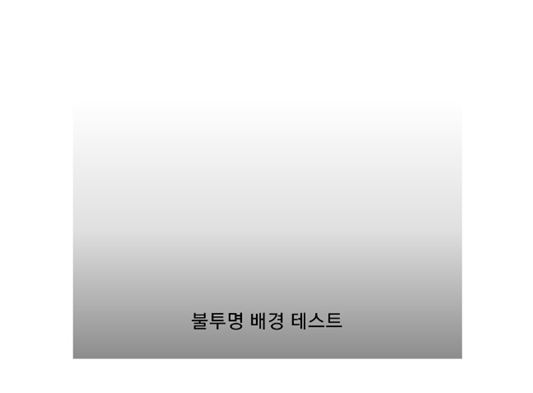
Stack(
alignment: AlignmentDirectional.center,
children: [
Container(
width: 300.0,
height: 200.0,
decoration: BoxDecoration(
gradient: LinearGradient(
begin: Alignment.topCenter,
end: Alignment.bottomCenter,
colors: <Color>[
Colors.black.withAlpha(0),
Colors.black12,
Colors.black45
],
),
),
),
const Positioned(
bottom: 20.0,
child: Text(
"불투명 배경 테스트",
style: TextStyle(color: Colors.black),
),
)
],
)
'Flutter > widget' 카테고리의 다른 글
| [Flutter] FutureBuilder (0) | 2023.02.19 |
|---|---|
| [Flutter] AlterDialog (+ showDialog) (0) | 2023.02.18 |
| [Flutter] 영상(비디오) 재생하기(video_player, image_picker) (0) | 2023.02.17 |
| [Flutter] Container + 이미지 불투명, 그라데이션, 회전 (0) | 2023.02.14 |
| [Flutter] slider() (0) | 2023.02.05 |




